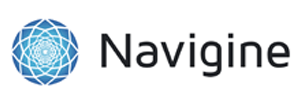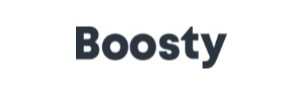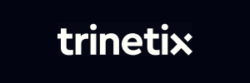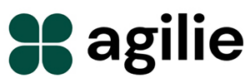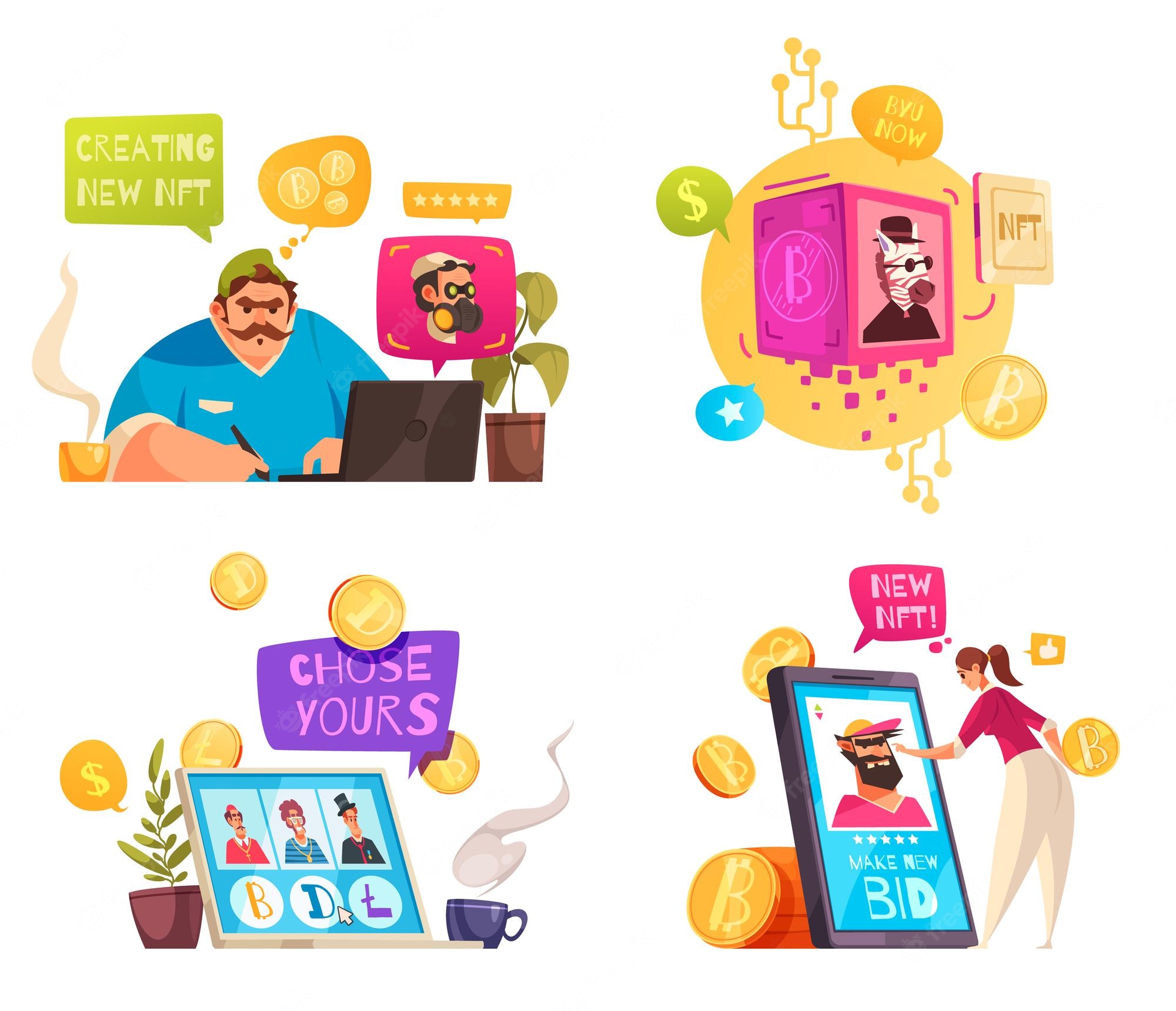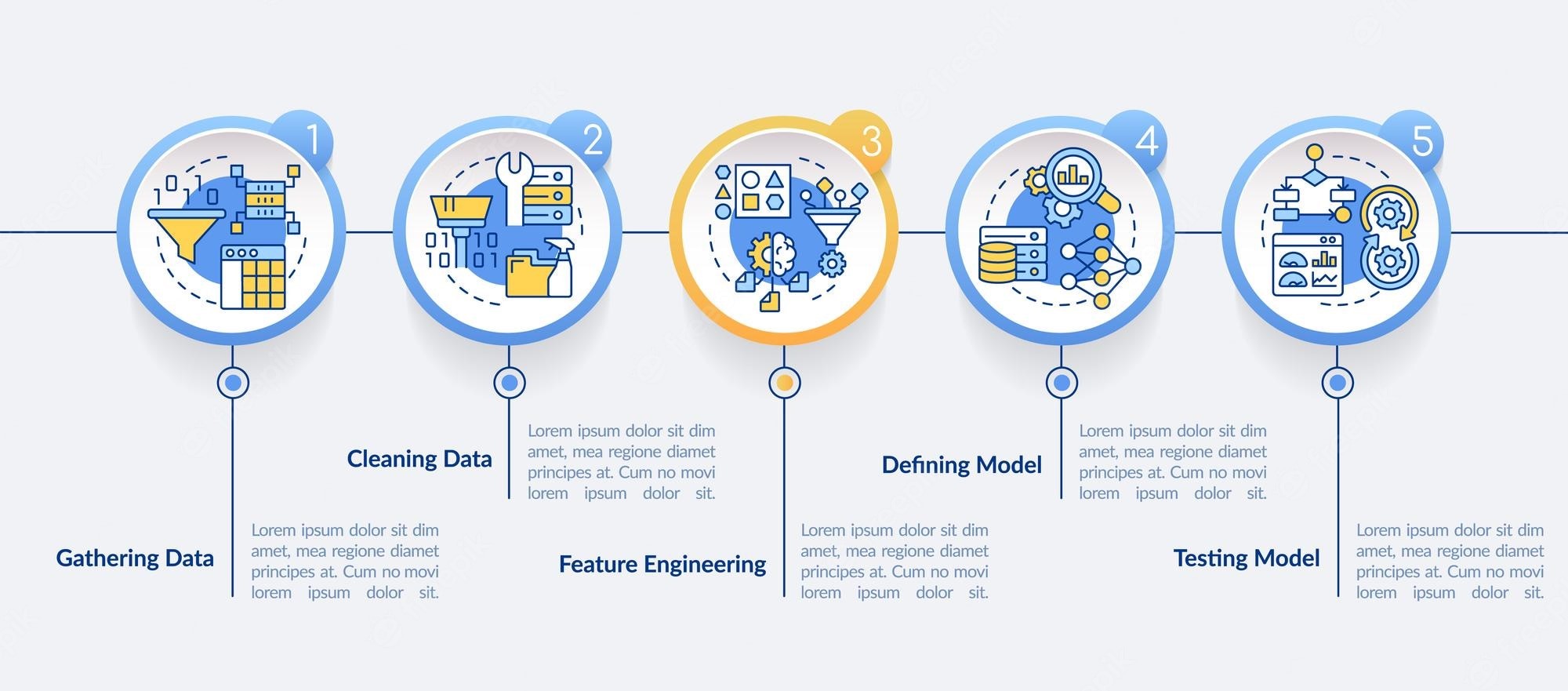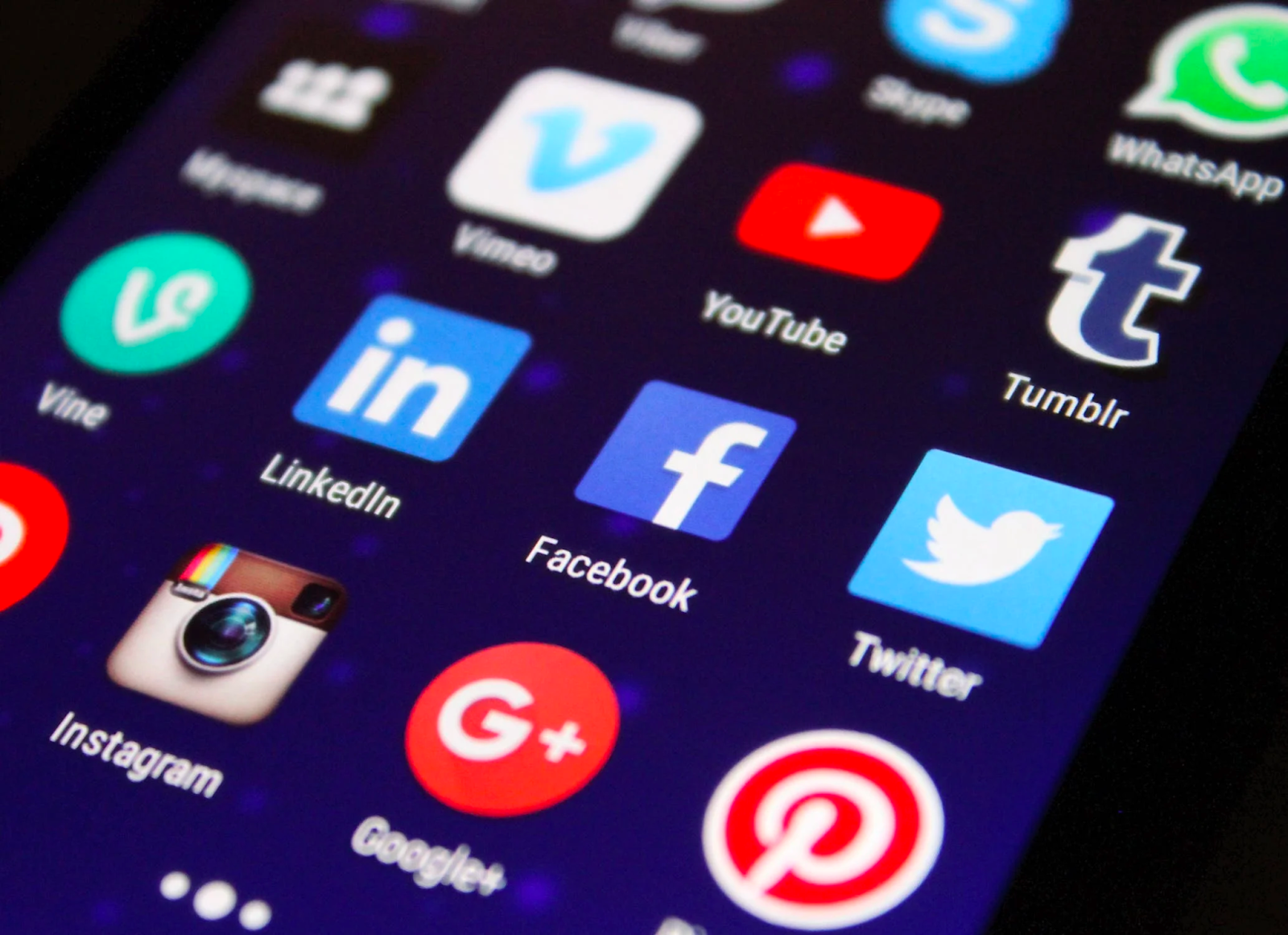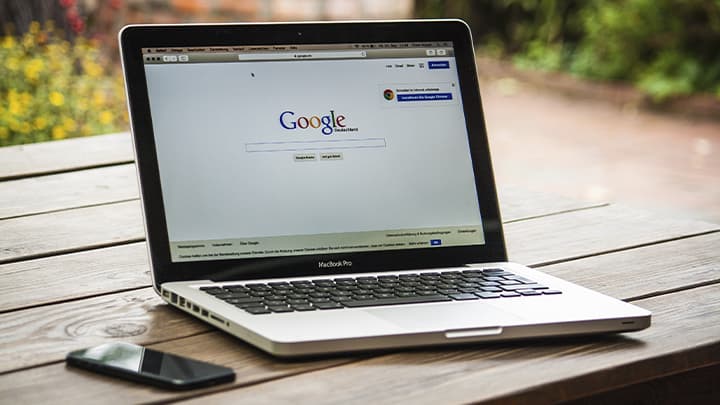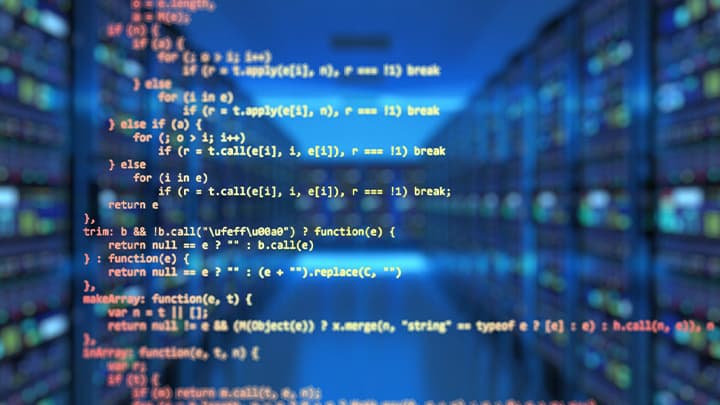Video production is a highly creative and technical expertise, that demands a thorough comprehension of client needs in order to attain excellence and uniformity. Adhering
Developing your own Non-Fungible Token (NFT) can be a daunting task, but it doesn’t have to be. With a little research, some technical know-how, and